Phoenix Installation
Phoenix is a powerful web framework built on top of the Elixir programming language. To install Phoenix, you first need to have Elixir installed on your machine. Here are the steps to install Phoenix:
- Install Elixir: You can download and install Elixir from the official website. Make sure to select the appropriate version for your operating system.
- Verify the Elixir installation: To verify that Elixir is installed correctly, you can run the command elixir -v
- Install Hex: Hex is a package manager for Elixir that you will need to install Phoenix. You can install Hex by running the command
mix local.hexin your terminal or command prompt.
$ mix local.hex
Are you sure you want to install "https://repo.hex.pm/installs/1.14.0/hex-2.0.6.ez"? [Yn] Y
* creating .mix/archives/hex-2.0.6- Install Phoenix: Once you have Hex installed, you can install Phoenix by running the command mix archive.install hex phx_new. This command will download and install the Phoenix application generator phx.new
$ mix archive.install hex phx_new
Resolving Hex dependencies...
Resolution completed in 0.032s
New:
phx_new 1.7.2
* Getting phx_new (Hex package)
All dependencies are up to date
Compiling 11 files (.ex)
Generated phx_new app
Generated archive "phx_new-1.7.2.ez" with MIX_ENV=prod
Are you sure you want to install "phx_new-1.7.2.ez"? [Yn] Y
* creating c:/Users/Adil/.mix/archives/phx_new-1.7.2- Verify the installation: To verify that Phoenix is installed correctly, you can run the command
mix phx.new project_name. This will create a new Phoenix project called`project_name` in your current directory. If the project is created successfully, Phoenix is installed and ready to use. - Phoenix generates the directory structure and all the files we will need for our application.
mix phx.new project_name
* creating project_name/config/config.exs
* creating project_name/config/dev.exs
* creating project_name/config/prod.exs
...
Fetch and install dependencies? [Yn]- When it’s done, it will ask us if we want it to install our dependencies for us. Let’s say yes to that.
Fetch and install dependencies? [Yn] Y
* running mix deps.get
* running mix deps.compile
We are almost there! The following steps are missing:
$ cd hello
Then configure your database in config/dev.exs and run:
$ mix ecto.create
Start your Phoenix app with:
$ mix phx.server
You can also run your app inside IEx (Interactive Elixir) as:
$ iex -S mix phx.server
- Phoenix configures applications to use PostgreSQL as a relational database server by default, but we can switch to MySQL, MSSQL, or SQLite3 by passing the –database flag when creating a new application.
- In order to talk to databases, Phoenix applications use another Elixir package, called Ecto. If you don’t plan to use databases in your application, you can pass the
--no-ectoflag.
mix phx.new my_app --no-ecto- To run the Phoenix application, run the following command. This will start the Phoenix server and you should be able to access your application at
http://localhost:4000.
cd your_application_folder
mix phx.server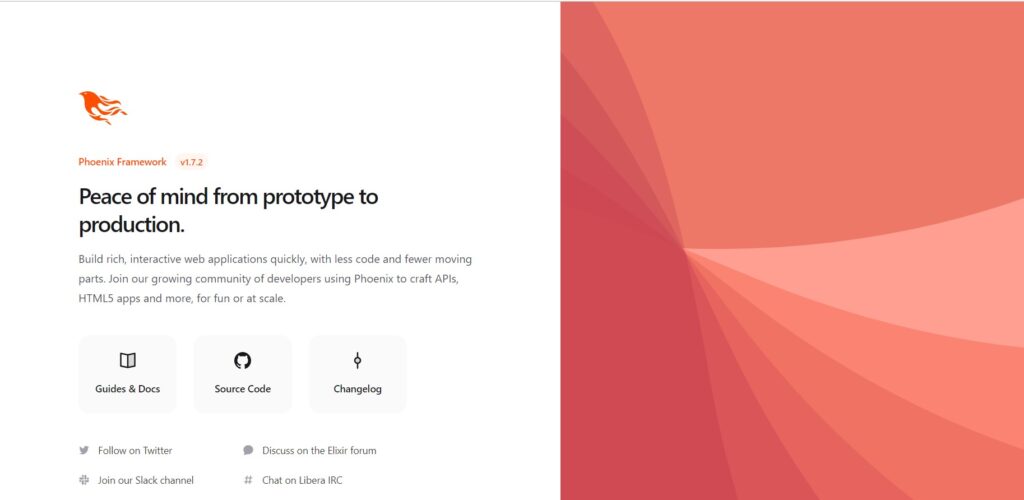
Understanding the project structure
When you create a new Phoenix project, it generates a folder structure that is organized in a specific way. Understanding the project structure is important because it helps you to navigate the codebase and locate specific files when you need to make changes.
Here is a brief overview of the main folders and files generated when you create a new Phoenix project:
config: This folder contains all the configuration files for your application, including database configuration, endpoint configuration, and environment-specific configuration files.lib: This folder contains your application code, including controllers, views, models, and other modules that make up your application.priv: This folder contains private files that are not intended to be shared with others, such as database migration scripts and other generated files.test: This folder contains all the test files for your application, including unit tests and integration tests.web: This folder contains all the web-related files for your application, including controllers, views, templates, and static assets like CSS and JavaScript files.mix.exs: This file is the main configuration file for your application. It contains all the dependencies for your application, as well as other metadata like the application name and version.README.md: This file is a README file for your application. It typically contains information about how to set up and use the application.mix.lock: This file contains a list of all the dependencies for your application, along with their specific versions.
Understanding the project structure of your Phoenix application is an important step in getting started with the framework. As you work with Phoenix, you will become more familiar with the different folders and files in your project and how they fit together to create your application.